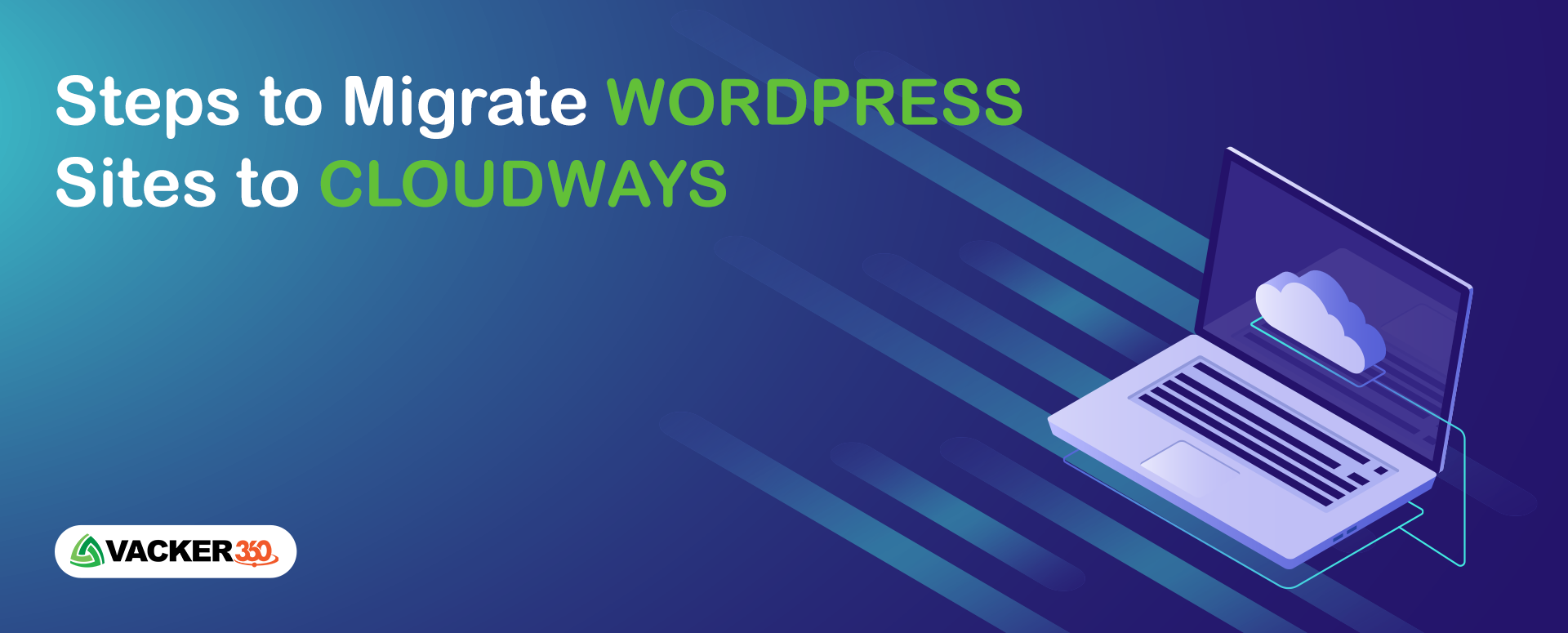
The process of migrating a WordPress installation from one server to another without impacting its functioning is known as WordPress migration.
There are a number of reasons why you should go forward with this, including:
- Switching to a more reliable hosting service. In this context, better might refer to a variety of things, such as reduced pricing or faster loading times.
- Uploading a WordPress site from a local computer to a live server.
- Transferring a site from a subdomain to its primary directory.
If you fall into any one of these categories and have been putting off migrating your site because it seems difficult, we’re here to prove you wrong! Let’s take a look at the most effective service with a quick Demo.
Making the best hosting service choice can be difficult, especially when there are so many options available. It’s usually a matter of weighing the pros and cons of features and performance against the cost.
Cloudways is a cloud hosting platform that is managed to give consumers the option of launching web apps on a variety of cloud servers. The servers are optimized for speed and dependability, and you’ll have access to 24/7 support. The interface is unlike that of any other hosting company. There isn’t a file manager, softaculous, addon domains, or anything like that. And this is one of the reasons why some customers are hesitant to adopt cloud hosting, but bear with us. It’s ridiculously easy to move an existing WordPress website to Cloudways, and it’s a lot less expensive than alternative options.
Now, let’s return to our main topic.
We will utilize an auto migrate mechanism that allows us to employ plugins.
Please be cautious. Cloudways is not the same as cPanel. It’s a little different, but it’s the same concept as controlling the files on your website. Contact us for more details regarding this.
- Login to the dashboard of WP CMS using the Credentials of the site.
- Install and activate Cloudways WordPress Migrator Plugin by going on Plugins → Add New Plugin and inserting Cloudways WordPress Migrator in its search field.
- Check for the “Cloudways Migrate” option on the left side vertical menu from the Admin Panel and click on it.
- Enter the email address in which you want the notification related to the migration of the site to be available and check the checkbox to agree with terms & conditions and finally, click on MIGRATE button in order to proceed further.
- Get the following from Server or Authenticate Personnel
A. Destination Site URL
B. SFTP Host/Server Address (i.e IP Address)
C. Database Name
D. SFTP Username
E. SFTP Password - Fill the site migration form provided by Cloudways/BlogVault using the above Details.
- Once You Fill the form, Click the MIGRATE button to start the site migration process.
- Do the Following after completion of the migration process by login in into the server or Asking Authenticate personnel to do so.
A. Connect your Domain
B. Enable SSL
C. Configure Settings
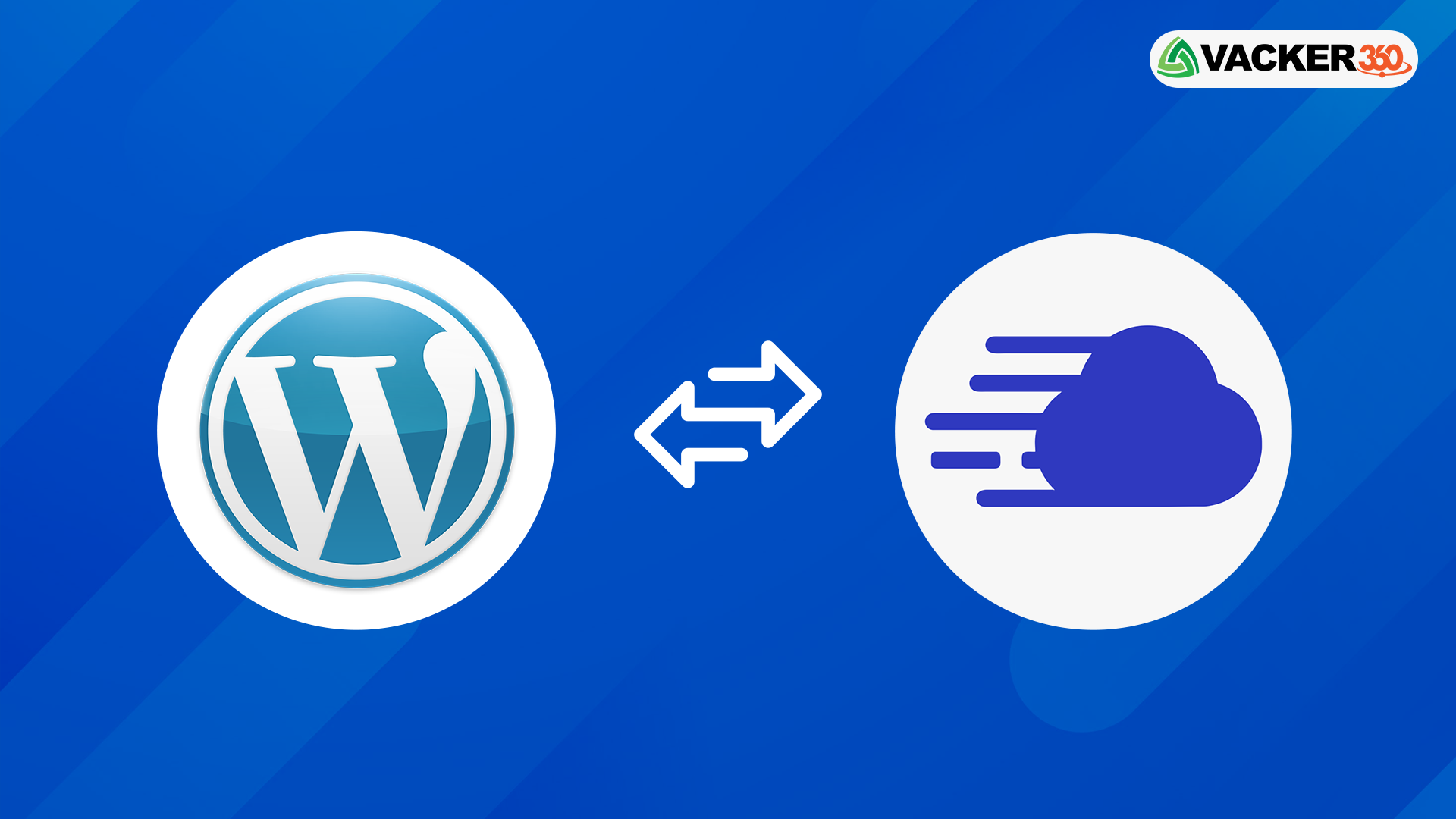
That’s it — Cloudways is currently hosting your WordPress website!
By altering a record IP address in Cloudflare, you can effortlessly swap between your old and new host. When you’re ready to make the permanent switch, don’t forget to deactivate your old hosting account.

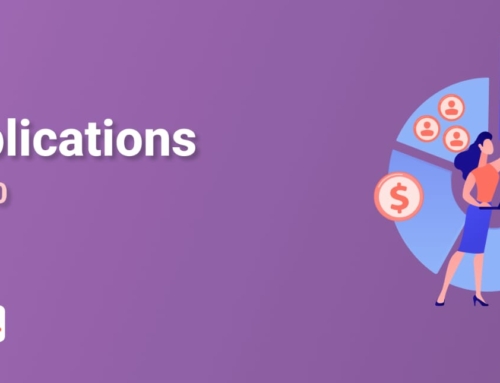
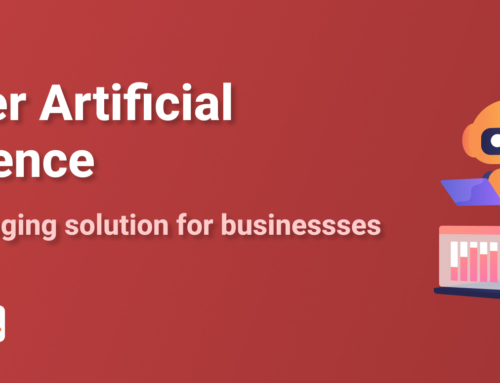
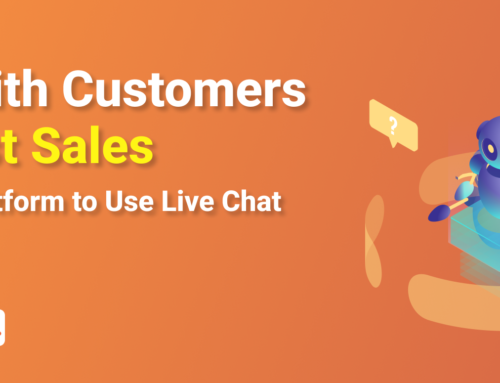

Leave A Comment